How to get Paypal API credentials username, password and signature?
Follow these steps
1: Under Tools, More Tools – for latest PayPal interface
- Log in to your PayPal account
- Move your mouse over the Tools menu in top navigation. Find More Tools within that. And click it.
- Scroll the page till you see a box with API credentials written. Click on it.
- Shortcut:Â Click on this link to directly open Tools page in your PayPal account.
- Once on the API credentials page, click on the last option for NVP/SOAP API integration.
Last option – NVP / SOAP API access
- If this is the first time you are creating API credentials, complete the API Credential Request form.
- Once you’ve created the API credentials, you will see View API Signature option under NVP / SOAP API integration. Clicking on that will bring you to a page like the following screenshot. Click on each “Show†link to see API username, password and signature.
View or Remove API signature
- Remember, API credentials are sensitive information. Store them securely and never share them with unauthorized people. In case you suspect a compromise, immediately remove API signature and create a new one – following the steps above.

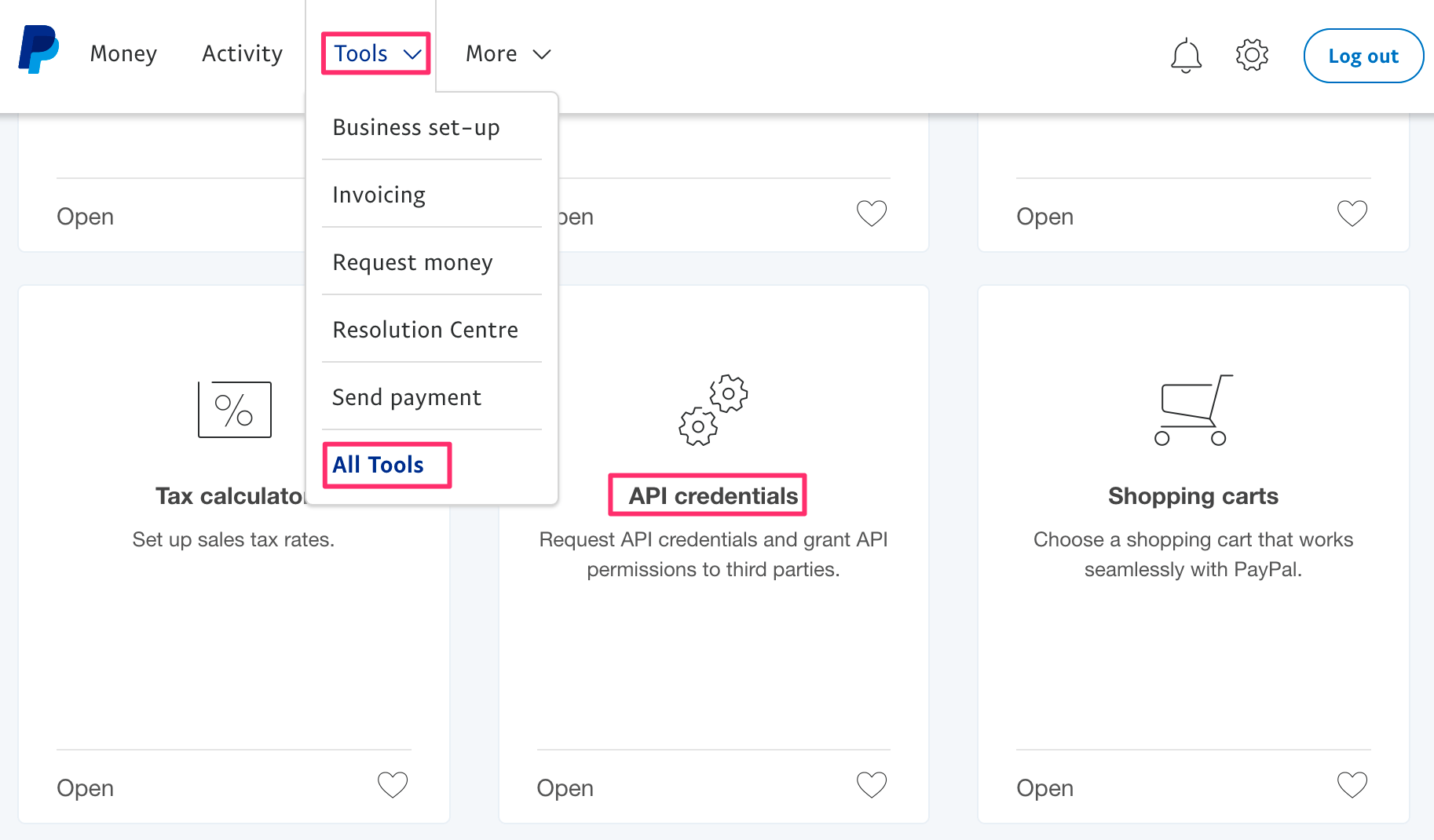
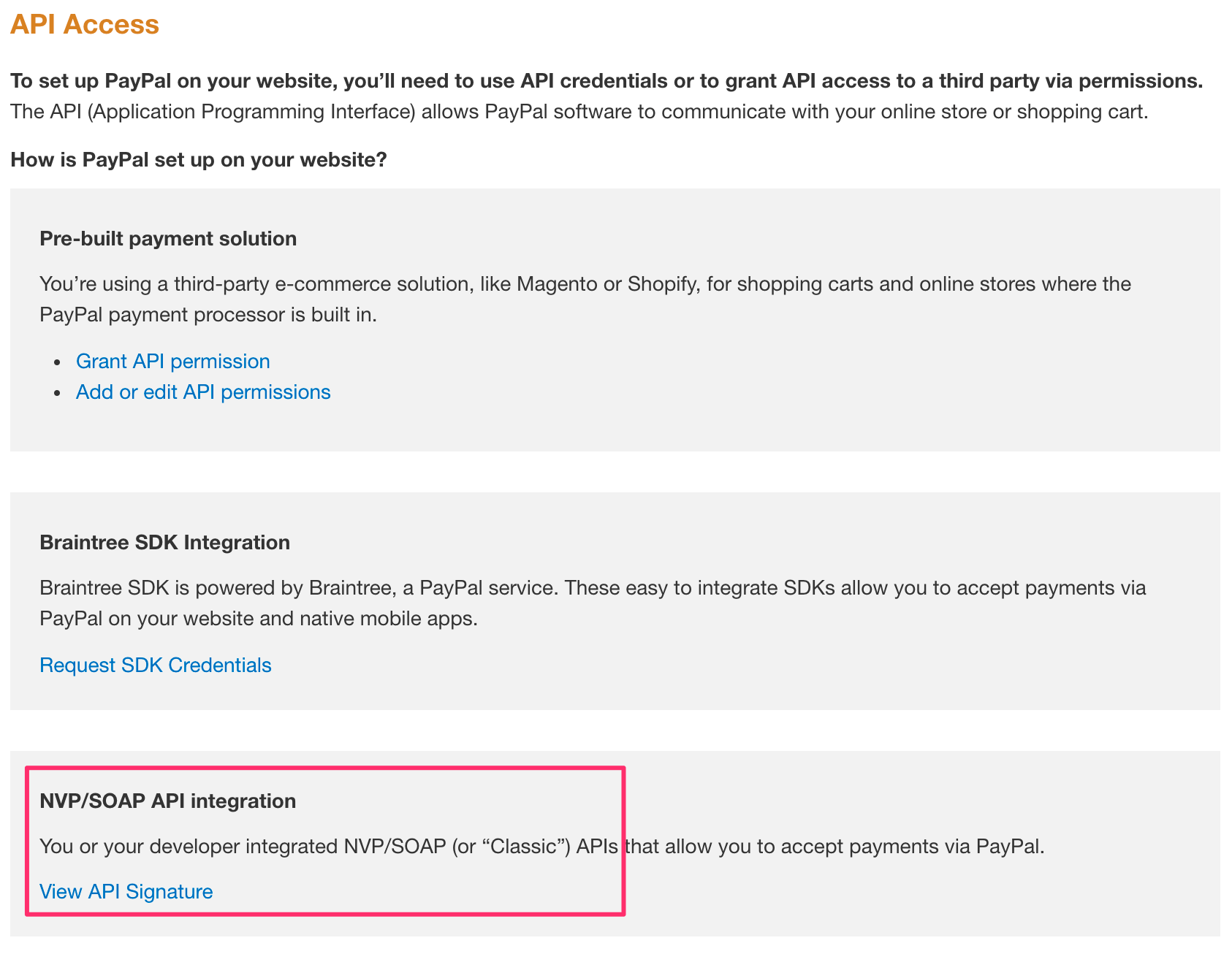 Last option – NVP / SOAP API access
Last option – NVP / SOAP API access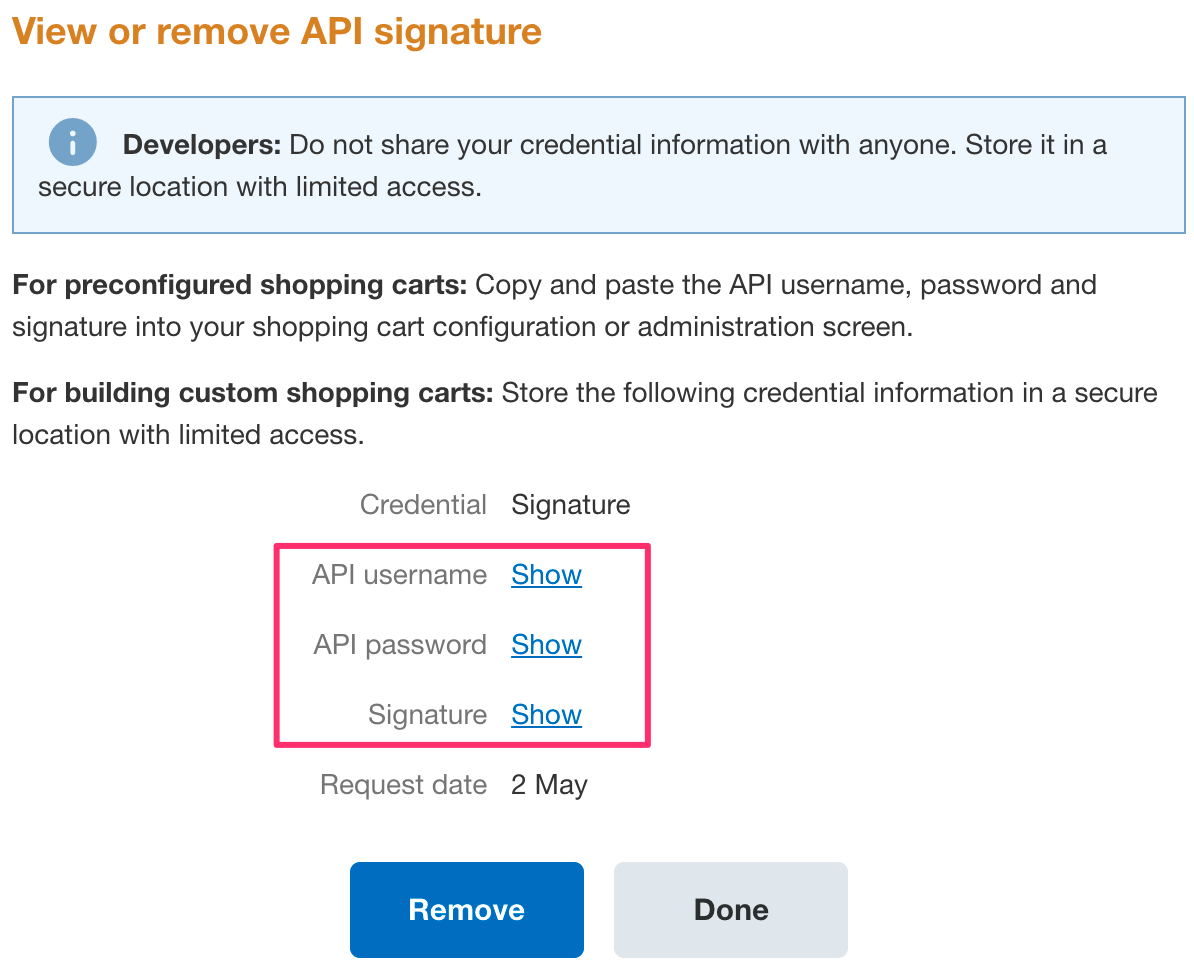 View or Remove API signature
View or Remove API signature