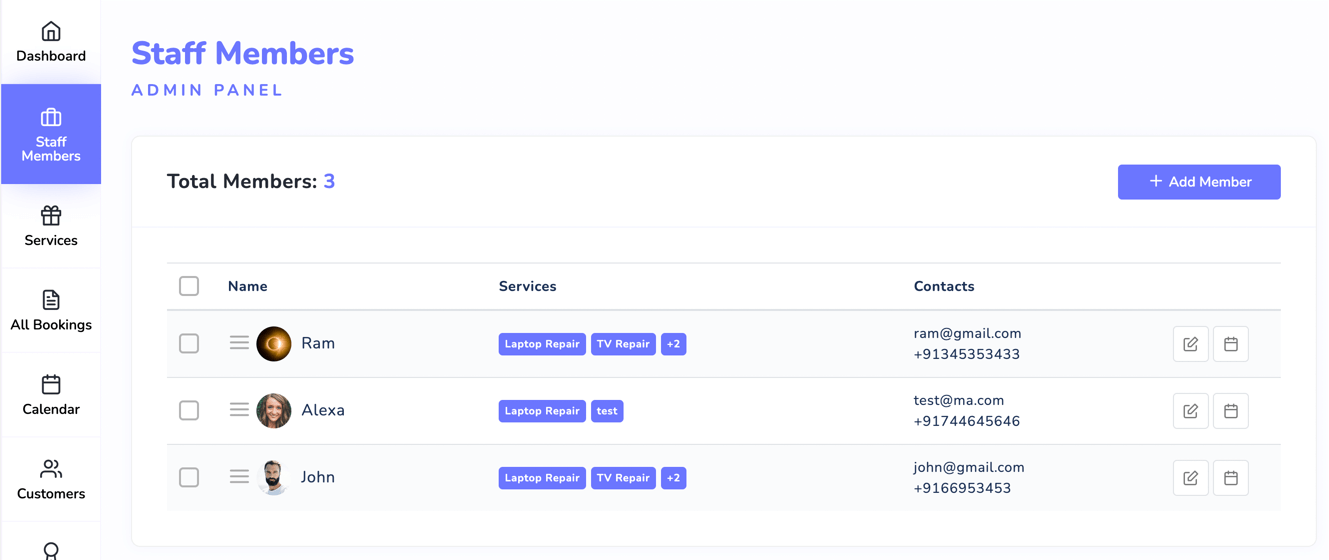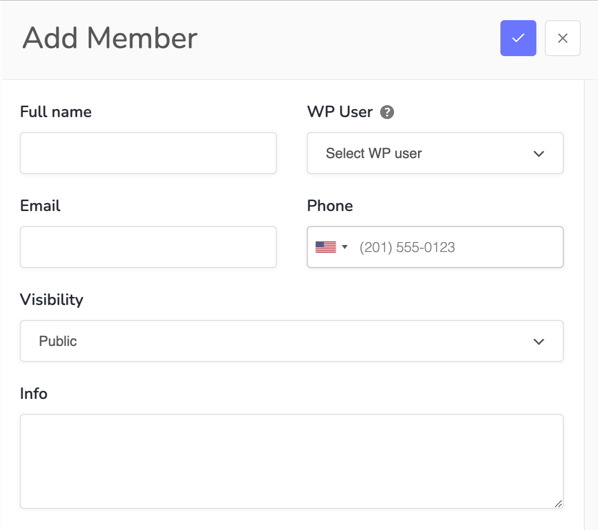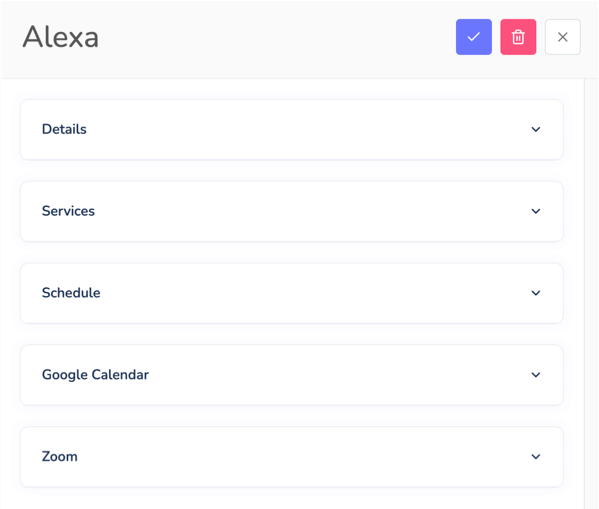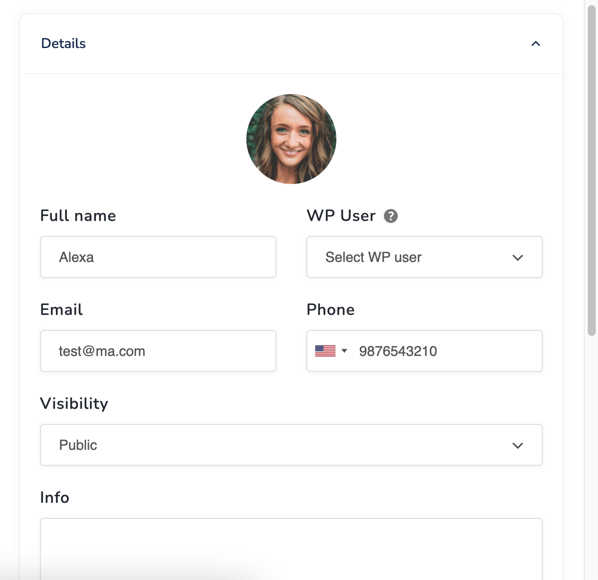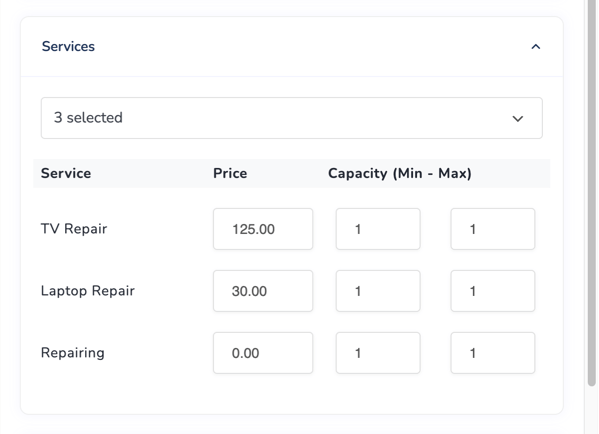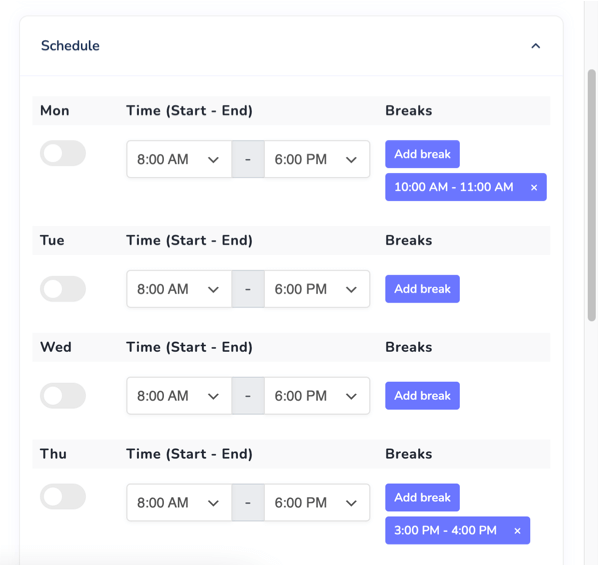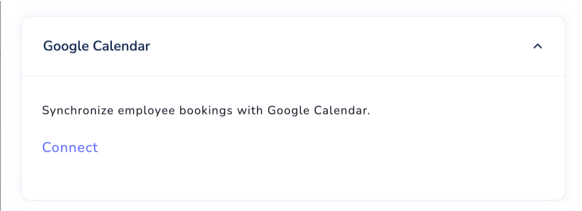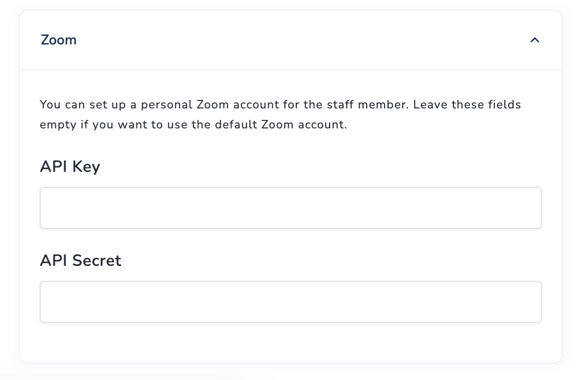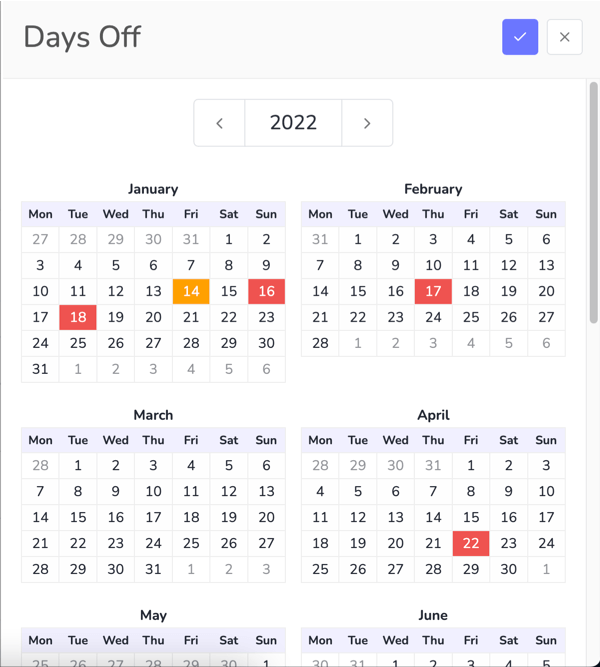How to add or edit staff members in Bookme?
Staff members are your team members that provide services to your clients. The Bookme booking plugin supports multiple staff members.Â
You need to create at least one staff member to use this plugin.Â
Let's add a staff member
- Go to Bookme menu > Staff Members page and click on the Add Member button.
- Here you need to enter the basic details for the staff member.
- Full Name-Â Name of the staff member; it will be visible to the customers.
- WP User-Â Here, you can assign a WordPress user to the staff member if you want to give the admin access to the staff member. Members with the "Administrator" role will have access to all the pages and settings, and members with another role will have access to only their settings and bookings.
- Email-Â Valid email address of the staff member, used to send email notifications.
- Phone-Â Valid phone number of the staff member, used to send SMS notifications.
- Visibility-Â Set the visibility to "Private" if you want to hide the staff member from your clients.
- Info- A description of the staff member; can be used in notifications.
- After entering the details, click on the blue check button.
- Cheers, a new staff member is added.
Â
Edit a staff member
You need to edit the staff member to edit the schedule and other advanced settings.
- Go to Bookme menu > Staff Members page; here, you will get a list of staff members. Click on the edit button to edit a staff member from the list.
- You will get a form with multiple sections.
- Details-Â In this section, you can edit the basic details of the staff member, Eg. full name, profile picture, email, phone etc.
- Services- In this section, you can assign multiple services to the staff member. You can also change the service price and capacity for this particular staff member.
- Schedule- Here, you can edit the staff schedule for each weekday. Set up start and end times for each day; you can also set up multiple breaks. And enable the "day off" switch if you want to disable a weekday.
- Google Calendar-Â If you want to sync the staff member's bookings with their Google calendar, then here you can connect the staff member with their Google calendar.
- Zoom-Â If you are using the Zoom online meetings, then here you can set up a personal Zoom account for this particular staff member.
- Details-Â In this section, you can edit the basic details of the staff member, Eg. full name, profile picture, email, phone etc.
- If you're ready, click on the blue check button to save all the details.
Â
Set up holidays for staff members
- Go to Bookme menu > Staff Members page; here, you will get a list of staff members. Click on the "day off" button to set up holidays for a particular staff member.
- Here, you will get a calendar. Click on any date to add a holiday for the particular staff member.
- You can also repeat a holiday for each year.
Note: If you want to set up holidays for all staff members, go to the Bookme menu > Settings > Holidays page.
Â
Delete a staff member
- Go to Bookme menu > Staff Members page; here, you will get a list of staff members.
- Select the staff members you want to delete by clicking on the checkbox in the list.
- A delete button will appear on the bottom right corner of the page.
- Click the delete button and approve the confirmation dialog to delete the staff members.
Â