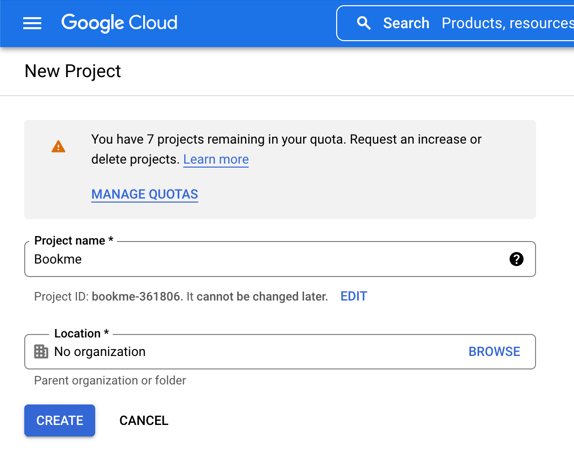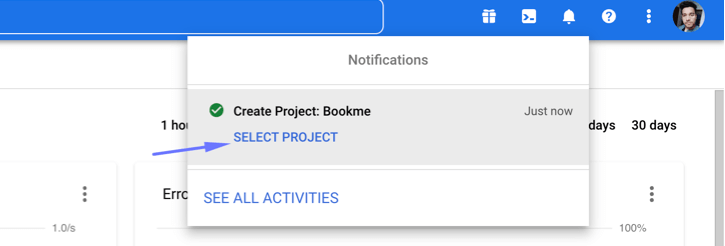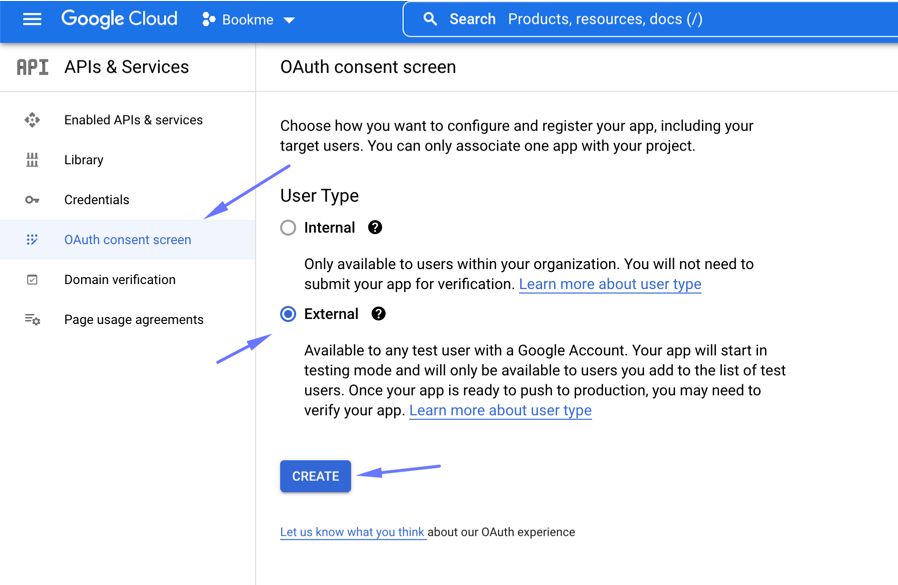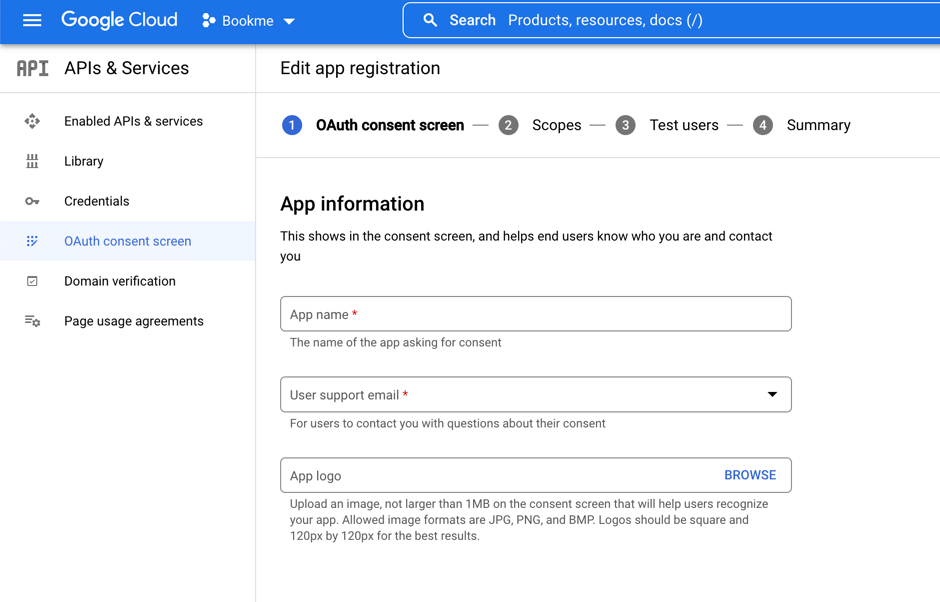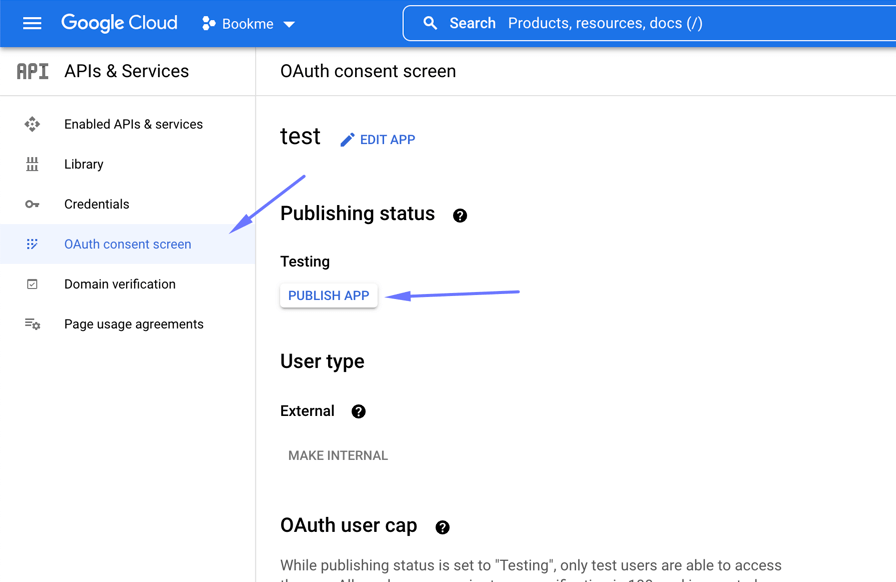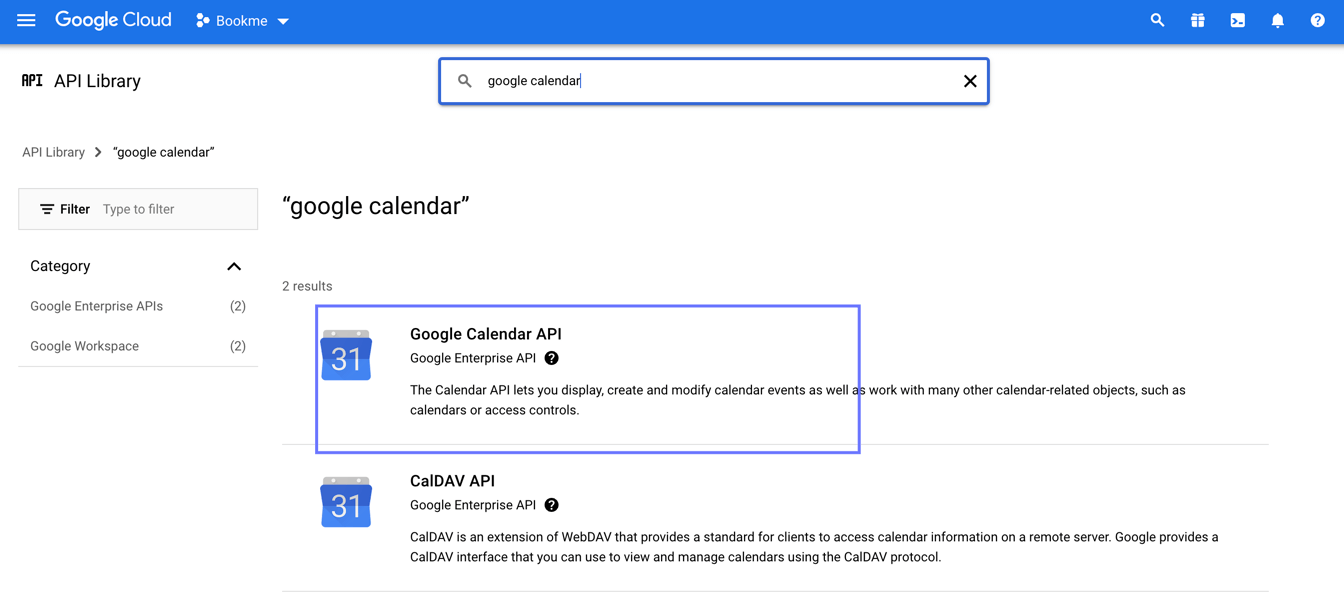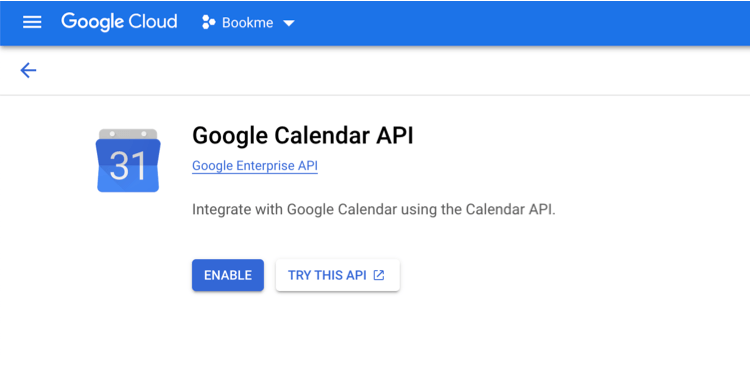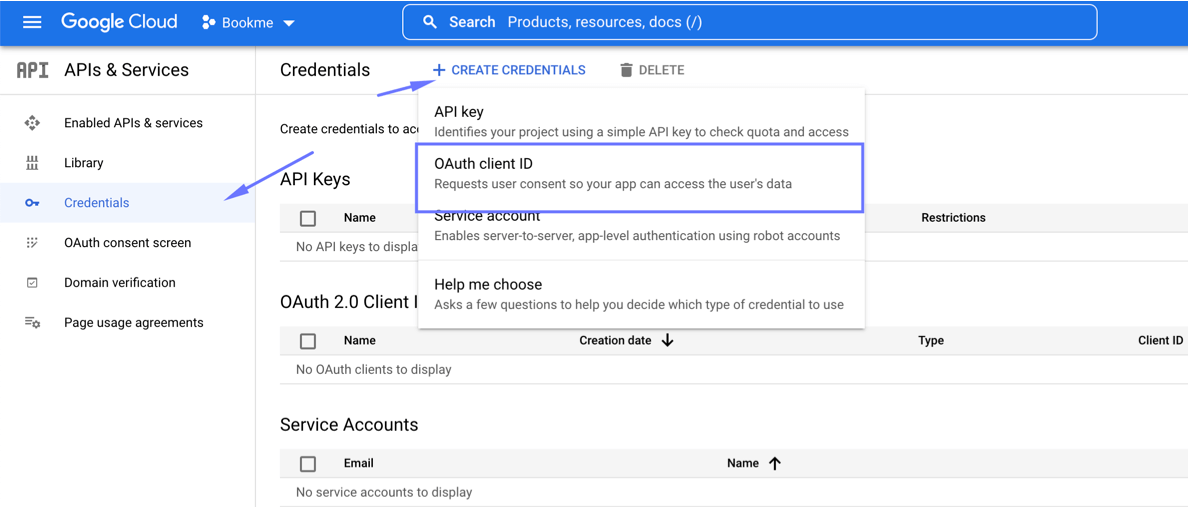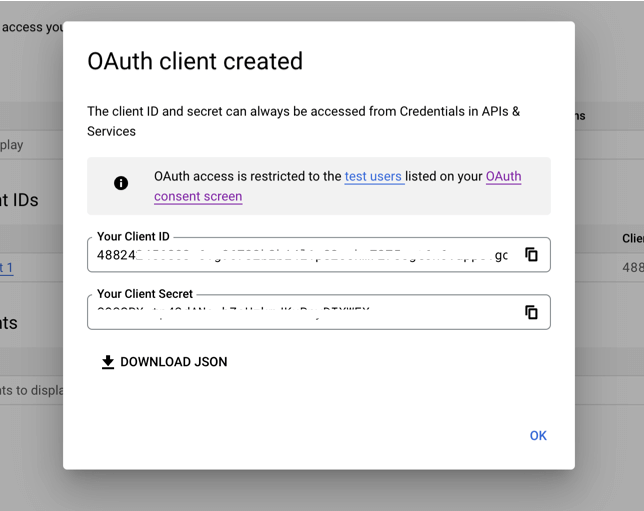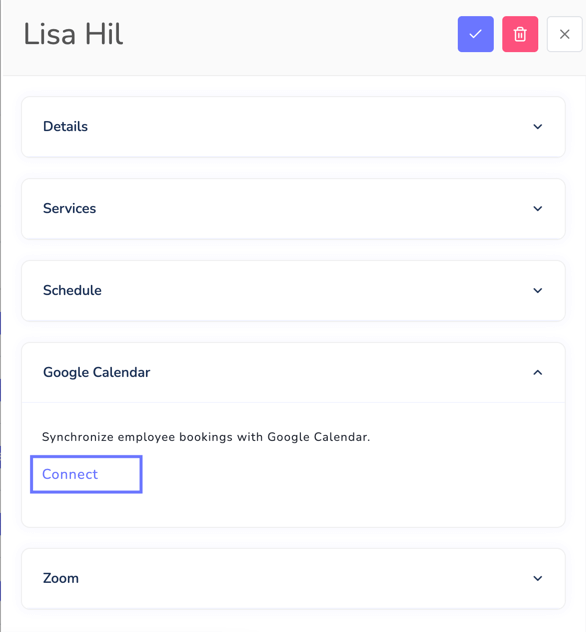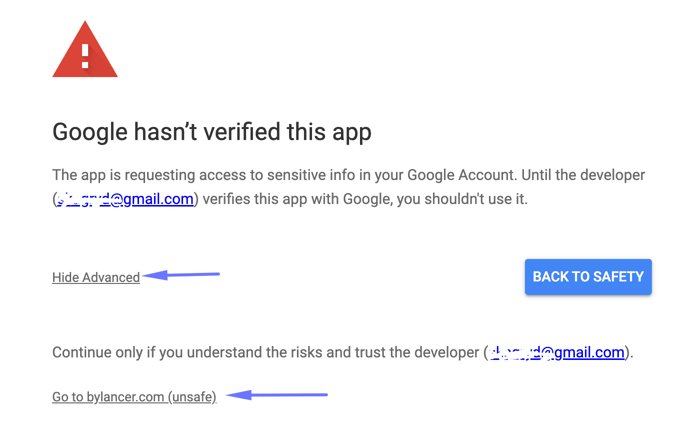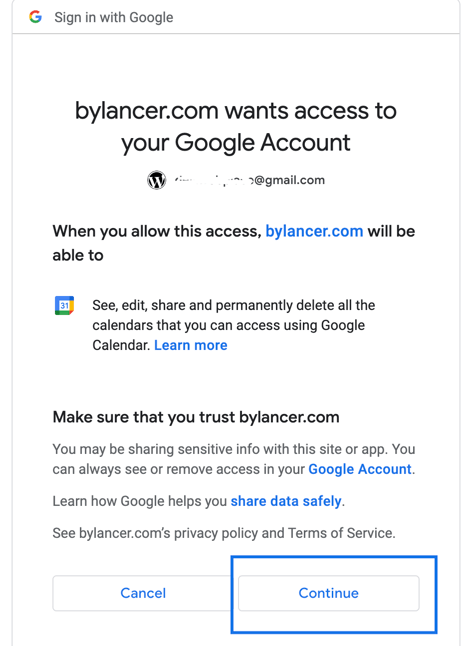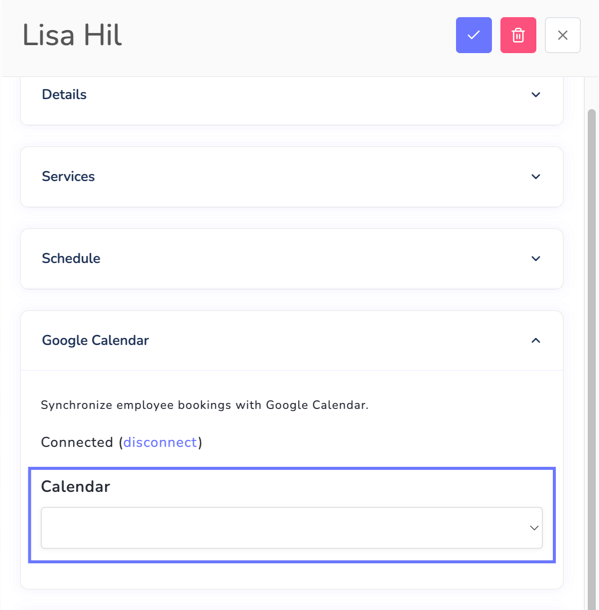How to integrate the Google Calendar into the Bookme plugin?
You can connect the Bookme plugin with your Google calendar so all new bookings will be automatically added to the Google calendar. And all the events on google calendar selected as busy will be used in Bookme to remove the busy time slots.
To sync your bookings with Google Calendar, follow the below steps:
- Go to the Google Developers Console.
- Click the Select a project button in the upper-left corner and click the NEW PROJECT button.
- Enter the project name and keep the location as default and create the project.
- Select the project from the notification window.
- In the sidebar on the left, go to the APIs & Services > OAuth consent screen menu and select the User Type as External and click on the Create button.
- Provide the necessary information in the next form and use your website url in the Authorized domains field. Then click Save and continue button.
- Keep all the fields as default and save the form.
- Then change the status to publish.
- Next, click APIs & Services > Library. And look for Calendar API and enable the API.
- Go to the Credentials tab in the left sidebar and in the Create Credentials drop-down menu, select OAuth client ID.
- Select Web application in the Application type field and for Authorized redirect URIs enter the Redirect URI (found in Bookme menu > Settings > Google Calendar page). Provide necessary information and create.
- On the next page, look for the Client ID and Client secret and use them in the Bookme menu > Settings > Google Calendar page.
- Now go to Bookme menu > Staff Members page, edit a staff member and click Connect on the Google Calendar section.
- You will be redirected to the Google sign-in window. And you may receive a warning message. Click Advanced and click on the Go to yourdomain.com (unsafe) link. This error message means that your app is not verified by Google. You don't need to send the app for the verification process because the process takes 5-6 weeks.
- After that click on the Continue button.
- You will be redirected to the Bookme staff member page. Edit the staff member again and you will see the google calendar is connected. You can change the calendar from this page.
- That's it.
Â
Â