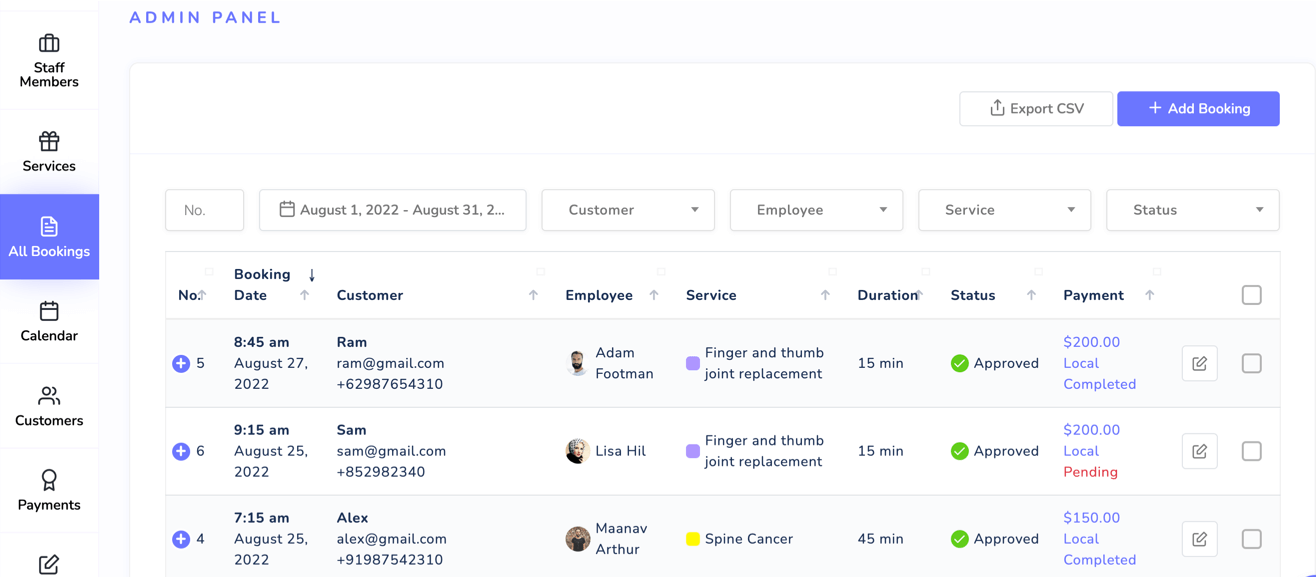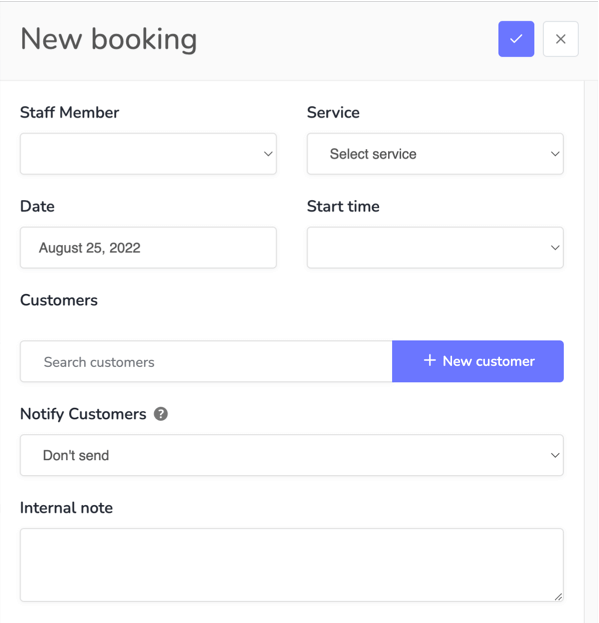How to manage bookings in Bookme?
In the Bookme plugin, we can manage booking in two different ways. The first is in the table view and the second is in the calendar view.
In the table view, all the bookings are shown in a table. You can filter the bookings with many different parameters, eg. service, customer, status and staff member. To manage all the bookings in the table view, go to Bookme menu > All Bookings.
In the calendar view, all the bookings are shown in a calendar. You can change the calendar view to monthly, weekly and daily. To manage all the bookings in the calendar view, go to Bookme menu > Calendar.
Create or edit a booking
- Go to Bookme menu > All Bookings and click on the Add Booking button. And in the calendar view, you can click anywhere on the calendar to create a new booking.
- Here you need to fill out the booking form.
- Staff Member-Â Select a staff member for the booking.
- Service-Â Select a service for the booking.
- Date-Â Select the date of the booking.
- Start time-Â Select the time of the booking.
- Customers-Â Select the customer(s) or create a new one.
- Notify Customers-Â Specify whether to send notifications to the customers or not.
- Internal note-Â This is a hidden note about the booking. It will not appear on any page.
- After filling out the form, click on the blue check button.
- That's it, a new booking is created.
Note: Click on the customer name to add or edit additional details of the booking. Ex. custom fields, booking status and number of persons.


To edit a booking, click on the edit button in the all bookings table. Or in the calendar view, click on the booking you want to edit, and the same form will appear.
Delete a booking
- On the All Bookings page.
- Select the bookings you want to delete by clicking on the checkbox in the table.
- A delete button will appear on the bottom right corner of the page.
- Click the delete button and approve the confirmation dialog to delete the bookings.
- On the Calendar page.
- Click on the booking you want to delete.
- A booking form will be open. Click on the delete button in the top right corner and approve the confirmation dialog to delete the bookings.
Â