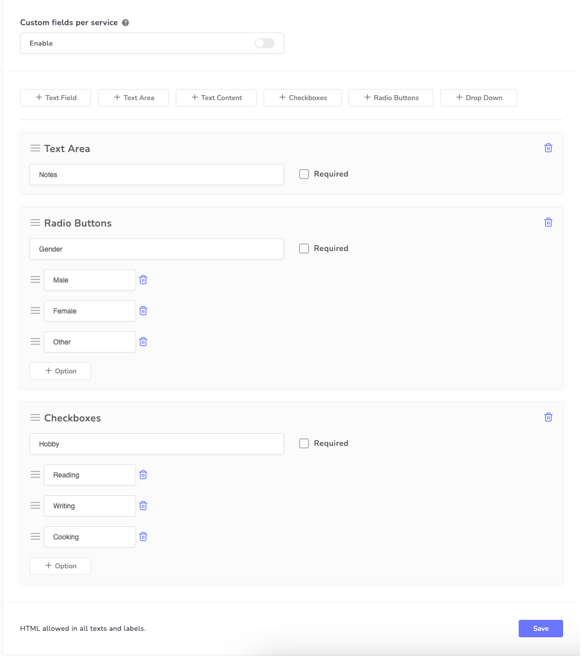How to manage custom fields in Bookme?
With custom fields in Bookme, you can take additional information from the customers. These custom fields will be added to the Detail step of the booking form. You can ask different types of questions with multiple custom fields and make them required or optional.
Manage Custom Fields
- Go to Bookme menu > Custom fields.
- Click on any type of custom field and enter your details.
- Text Field- This field is used to collect basic information.
- Text Area- This field is also used to collect information. But the text area can collect larger information than the text field.
- Text Content- This is not input and this will be displayed as simple text.
- Checkboxes- This field is used for multi-select checkboxes.
- Radio Buttons- With this field, customers can select one option from multiple choices.
- Drop Down- With this field, customers can select one option from a list.
- Click on the save button to save the custom fields.
Custom fields per service
If you want a custom field for a specific service then you can enable this option. Go to Bookme menu > Custom fields and enable the Custom fields per service option. It will allow you to select one or multiple services for a custom field.